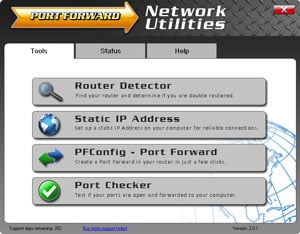Your RAC2V1A router helps to protect your network by blocking incoming internet connections. This is an important feature that helps you to control which applications have access to your network. Sometimes you want to allow network access to a specific application in order to play a game, connect a device, or use an app. The Spectrum RAC2V1A can unblock certain incoming connections through port forwarding or by opening a port. You can open ports in your RAC2V1A by assigning specific ports to an IP address. Forwarding these ports directs incoming data to a specific device or application.
Follow these steps to open a port in your Spectrum RAC2V1A router:
- On the computer or device that you are forwarding ports to, you will need to set up a static IP address.
- Go ahead and log in to your Spectrum RAC2V1A router.
- Find the Port Forwarding section in your Spectrum RAC2V1A router.
- First Click the Firewall tab at the top of the screen.
- Then Find the Port Forwarding link at the left of the screen and click on it.
- Go ahead and create a port forward entry.
Opening ports in a router can be a difficult process the first few times. Don't get discouraged! We will walk you through all the steps to open a port in the Spectrum RAC2V1A router.
We think that forwarding a port should be easy. That's why we created Network Utilities. Our software does everything that you need to forward a port.
When you use Network Utilities you get your port forwarded right now!
Step 1
In order to keep the ports in your router open, even after a reboot or disconnect, it is important to set up a static IP address in the device that you are forwarding a port to.
- Recommended - Our free Static IP Setter will set up a static IP address for you.
- Another way to get a permanent IP address is to set up a DHCP reservation.
- Or, manually create a static ip address with our Static IP Guides.
This step is important because you want a permanent IP address in your device. If you do not set up a permanent IP address in your device, then when you device reboots it may get a new IP address.
Use a VPN Instead
Have you considered using a VPN instead of forwarding a port? For most users, a VPN is a much simpler and more secure choice than forwarding a port.
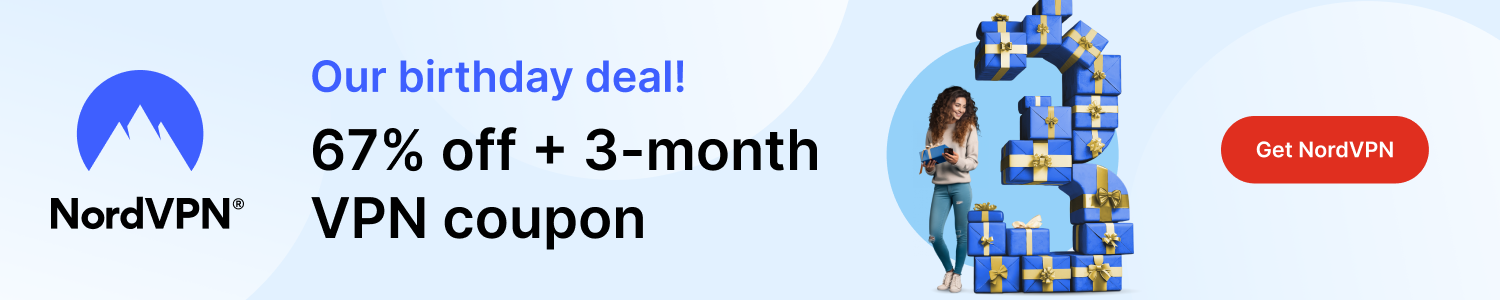
We use and recommend NordVPN because not only is it the fastest VPN, it includes a new feature called Meshnet that makes forwarding a port no longer necessary for most applications. With NordVPN Meshnet, you can connect to your devices from anywhere in the world, completely secure, over a highly encrypted VPN tunnel.
Every time you click on one of our affiliate links, such as NordVPN, we get a little kickback for introducing you to the service. Think of us as your VPN wingman.
Step 2
In order to login to the Spectrum RAC2V1A router you need to use a web browser. The Spectrum RAC2V1A router uses what is called a web interface where you can access and control router settings.
Go ahead and open up your favorite web browser. If you don't have a favorite or are not sure what this means, open up Chrome, Firefox, or Edge.
If this step is confusing, we have simplified it for you with this link: Login to your RAC2V1A Router
Find the address bar once you have opened up a web browser. This is usually located at the top of the page, like in the image below.
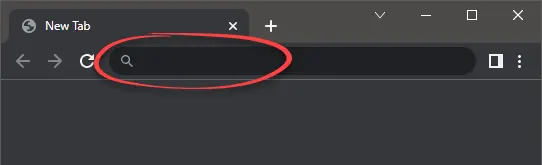
Above is an example of what a web browser address bar looks like. Find the address bar in your web browser and type in your router's IP address.
The Spectrum RAC2V1A router's default IP address is: 192.168.1.1
Enter your router's IP address into the address bar of your browser and click the enter button on your keyboard. A box like the one below should appear.
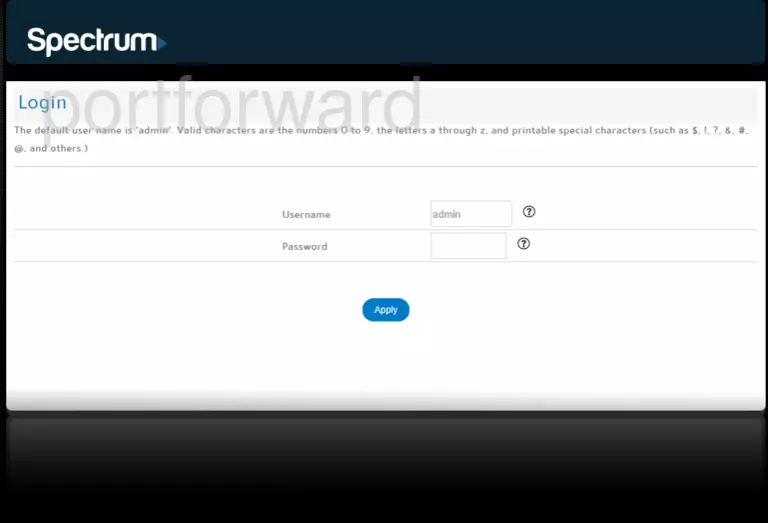
Enter the username and password for your Spectrum RAC2V1A router. Note: If you have changed these numbers in the past, you will need to enter in the those values.
- The default Spectrum RAC2V1A Router Username is: admin
- The default Spectrum RAC2V1A Router Password is: admin
Once you have entered your username and password, remember to click the Login button to login to your Spectrum RAC2V1A router.
Spectrum Usernames and Passwords
If the username and password did not work, go to our Default Spectrum Router Passwords page for help.
If, after trying the above list of passwords you still can't log in you may need to consider a reset for your router. Learn how to do that by reading our How to Reset a Router guide. **Note:**After resetting the Spectrum RAC2V1A router your username and password revert back to factory defaults.
Step 3
After successfully logging in to your Spectrum RAC2V1A router you should see the router's home page on your screen. Find the Port Forwarding section of your router.
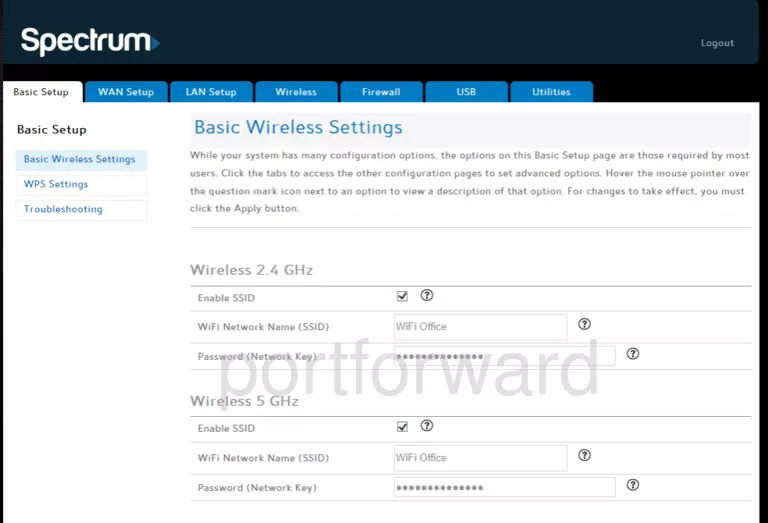
The first step is to Click on the Firewall tab at the top of the screen.
After that Click the Port Forwarding link, which is at the left of the screen.
You should now be on a page called Port Forwarding.
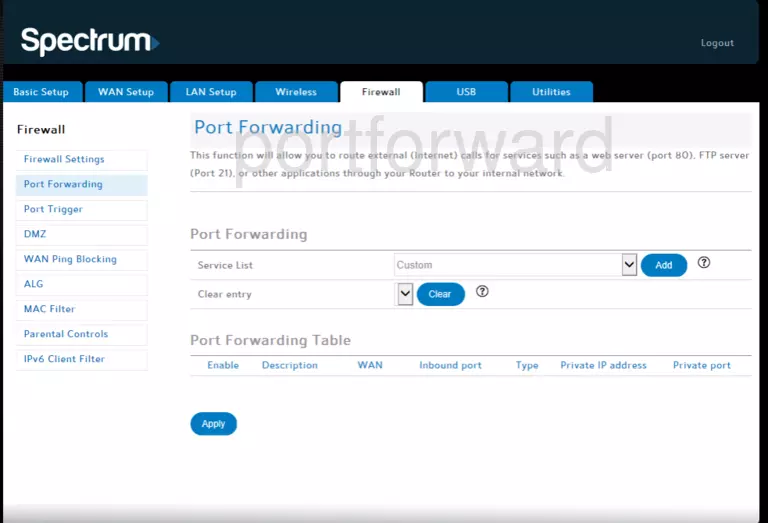
Step 4
Forwarding ports in your router creates a path that allows data to get through your network firewall, and this could lead to malicious traffic on your network. So make sure that you must forward a port before actually doing so. However, the risk is very low, so do not let this warning stop you from making this change if you need to.
Here are the ports to forward for Xbox Live:
- TCP Ports: 3074
- UDP Ports: 3074
If you are looking for the ports for a different application you can find it by either:
- Browsing our List of Games
- Check out our our List of Games by Genre
- See our List of all Applications
Don't forget to sign up for NordVPN's promo deal before it's gone.

You might notice that most of our site doesn't have ads on it. This is because we use partnerships with companies like NordVPN to keep the site running. Thank you for supporting us by using our referral links.
Follow the steps below to enter these ports into your router.
- Choose Custom from the Service List drop-down list.
- Put a check in the box labeled Enable.
- In the Description box, type in a name for this forward. This will serve as a reminder to you in the future as to why this forward was set up, so give it a name that makes sense to you.
- You can enter either a single number or a range of numbers in the Inbound Port box. If you are forwarding a single port number, you can enter it into the Inbound Port box. To forward a range of ports, you can enter the lowest number of that range into the Inbound Port box, followed by a hyphen, followed by the largest number. An example would look like this: 1000-2000.
- In the Protocol dropdown box, select the protocol type of the ports you are forwarding. Choose Both if your router has that option. Otherwise, choose either TCP or UDP as needed. If you need to forward a port for both TCP and UDP and your router does not have the Both option, then you need to create two entries.
- Go ahead and enter the IP address that you are forwarding ports to into the Private IP Address box. It is possible for this to be either the IP address of your computer or of any other device on your network that you want ports forwarded to.
- Enter the exact same values that you put in the Inbound Port box, into the Private Port box.
Click the Apply button at the bottom of the page to apply these changes when you are completely finished.
Test If Your Ports Are Open
Finally, I strongly recommend testing to see if you forwarded the Spectrum RAC2V1A ports correctly. To do this you can use our Network Utilities tool, which includes a free Open Port Checker. Open Port Checker is the only online port checking tool that has Guaranteed Results.
Other Guides You May Be Interested In:
- We have software called Network Utilities that do all of this and more.
- Learn more about how to Setup your router.
- A full listing of all our games and applications that require port forwarding.