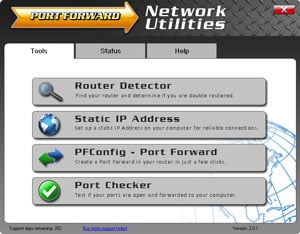Your Sagemcom Fast 3284 router comes equipped with a firewall that helps protect your home network from unwanted Internet access. The firewall does this by blocking all incoming and outgoing connections unless specified otherwise. In order to open some of these connections you need to create a port forward.
Port forwarding can be easy if you follow our guide. We will walk you through each of the steps in order, including:
- How to setup a static IP address on the device you plan on forwarding these ports to.
- How to login to the Sagemcom Fast 3284 router.
- How to find the port forwarding section once you are in the router interface.
- How to create the port forward for your game or application.
We think that forwarding a port should be easy. That's why we created Network Utilities. Our software does everything that you need to forward a port.
When you use Network Utilities you get your port forwarded right now!
Step 1
It is important to setup a static ip address in the device that you are forwarding a port to. This ensures that your ports will remain open even after your device reboots.
- Recommended - Our free Static IP Setter will set up a static IP address for you.
- Another way to get a permanent IP address is to set up a DHCP reservation.
- Or, manually create a static ip address with our Static IP Guides.
This step is important because you want a permanent IP address in your device. If you do not set up a permanent IP address in your device, then when you device reboots it may get a new IP address.
Use a VPN Instead
Have you considered using a VPN instead of forwarding a port? For most users, a VPN is a much simpler and more secure choice than forwarding a port.
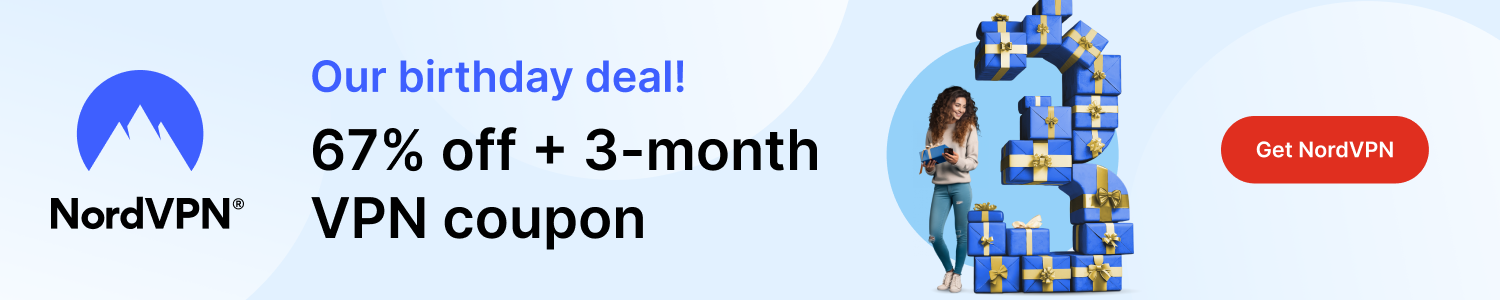
We use and recommend NordVPN because not only is it the fastest VPN, it includes a new feature called Meshnet that makes forwarding a port no longer necessary for most applications. With NordVPN Meshnet, you can connect to your devices from anywhere in the world, completely secure, over a highly encrypted VPN tunnel.
Every time you click on one of our affiliate links, such as NordVPN, we get a little kickback for introducing you to the service. Think of us as your VPN wingman.
Write this static IP address down, you need it in Step 4.
Step 2
It is now time to login to the Sagemcom Fast 3284. To do this you need to use a web browser because your router uses a web interface to make setting changes. It really doesn't matter what browser you decide to use, we recommend picking the one you are most comfortable with. Some common options are Chrome, Internet Explorer and Firefox.
Open up your web browser and find the address bar. It should look something like this:
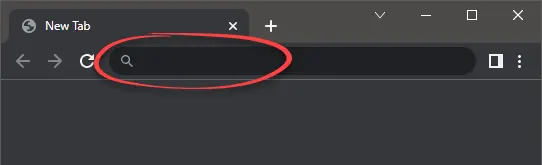
Above is an example of what a web browser address bar looks like. Find the address bar in your router and type in your router's IP address.
The default Sagemcom Fast 3284 IP Address is: 192.168.1.1
If you have changed the router's IP address in the past then enter that IP address in the address bar. If you don't remember what you changed it to or the above default address did not work, you need to find out what you changed it to. We recommend following the directions on this How To Find Your Router's IP Address page.
After entering the IP address of your router you can simply press Enter. If all goes well you will see the following screen:
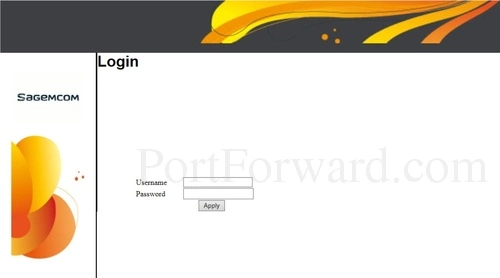
You are exactly where you should be if you see a spot for a username and password.
- The Default Sagemcom Fast 3284 Router Username is: admin
- The Default Sagemcom Fast 3284 Router Password is: password
Enter your username and password, and then click the Apply button to log in to your Sagemcom Fast 3284 router.
Can't Login?
This is a common place to get stuck. Here are a few things you can try if you find yourself here:
- First, we recommend trying other Sagemcom username and password combinations. If you have a slightly different firmware version of a Sagemcom router you may also have a different username password combination. Here is our list of the Default Sagemcom Router Passwords.
- If that did not work, it is likely you changed the username and/or password in the past and don't remember what you changed it to. You can do a couple things here. One - try and guess what you changed it to (chances are this will work). Two - Let us help by automating the process for you. Use our Find Password App. It guesses thousands of different combinations for you. Learn all about it on this Router Password Cracker page.
- Finally, and as a last resort, you may need to do a factory reset on the Sagemcom Fast 3284 router. A factory reset is a big step and everything you have ever changed is erased. If you use DSL you may also need to contact your ISP for the login information for them. Be aware that a factory reset requires a full reconfiguration of your network. If you need to reset the router, learn how on this How to Reset a Router page.
Step 3
In this third step we will help you find the port forwarding section of the Sagemcom Fast 3284 router. To do that we will be starting on the Status page.
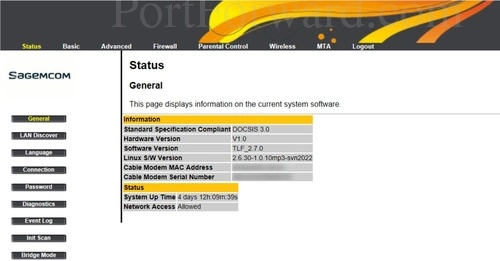
Click the Advanced option at the top of the page.
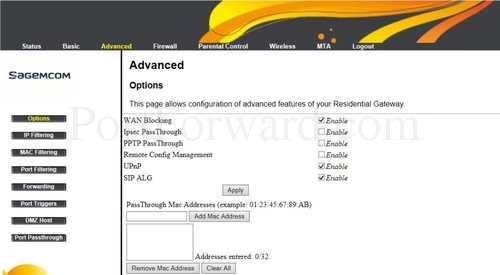
Looking in the left sidebar, click the link labeled Forwarding.
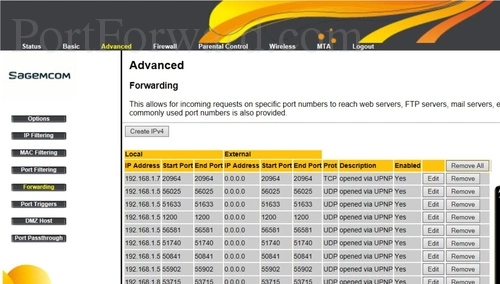
You should now see a page like the one above, Click the link in the center section of the page labeled Create IPv4
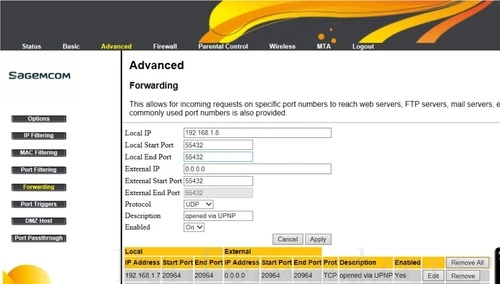
If at this point you see the page displayed above, you are in the correct place to enter the port forwarding data.
Step 4
Here are the ports to forward for Xbox Live:
- TCP Ports: 3074
- UDP Ports: 3074
If you are looking for the ports for a different application you can find it by either:
- Browsing our List of Games
- Check out our our List of Games by Genre
- See our List of all Applications
Don't forget to sign up for NordVPN's promo deal before it's gone.

You might notice that most of our site doesn't have ads on it. This is because we use partnerships with companies like NordVPN to keep the site running. Thank you for supporting us by using our referral links.
Enter the IP address that you are forwarding ports to in the Local IP box. This is either the IP address of a computer or the IP address of another device on your network.
If you are forwarding a range of ports, enter the lowest number of the range into the Local Start Port and External Start Port boxes. Then enter the highest number of the range into the Local End Port and External End Port boxes. If you are forwarding a single port, enter that port number into the Local Start Port, Local End Port, External Start Port and External End Port boxes.
The protocol that you want to forward is selected from the Protocol box.
You need to name this entry in the Description box. The name does not make any difference in the forward; it's just there so that you can remember later why you setup this forward.
Use the Enabled dropdown box to pick On.
Click the Apply button when you are finished.
Congratulations, you did it.
Test if Your Ports are Open
Now that you have forwarded ports on the Sagemcom Fast 3284 you should test to see if your ports are forwarded correctly.
To test if your port has been properly forwarded, you can use our Network Utilities tool, which includes a free Open Port Checker. Our Open Port Check tool is the only online port checking tool with Guaranteed Results.
Additional Info...
Don't forget you can always use our Port Forwarding Software. Our software makes port forwarding easy. We help you by troubleshooting, diagnosing and fixing all your port forwarding issues for you.
Check out our other networking and gaming guides here.
Need to setup your router? We can help make your router as secure as possible, check out our guides for your router at setuprouter.com.