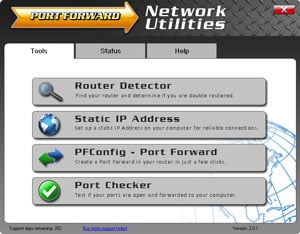This Huawei HG531 router includes a basic firewall that helps to protect your home network from any unwanted access coming from the Internet. A firewall blocks connections that you may want open. This process of opening a port is called a port forward because you are forwarding ports directly from the Internet to a device on your home network.
The basics to opening a port are:
- Setting up a Static IP Address on the device you want to forward these ports to.
- Login to your Huawei HG531 router.
- Find your way to the port forwarding section.
- Click the Advanced link.
- Click NAT.
- Create a port forward.
This probably sounds difficult, but we will walk you through each step in the port forwarding process.
We think that forwarding a port should be easy. That's why we created Network Utilities. Our software does everything that you need to forward a port.
When you use Network Utilities you get your port forwarded right now!
Step 1
It is important to setup a static ip address in the device that you are forwarding a port to. This ensures that your ports will remain open even after your device reboots.
- Recommended - Our free Static IP Setter will set up a static IP address for you.
- Another way to get a permanent IP address is to set up a DHCP reservation.
- Or, manually create a static ip address with our Static IP Guides.
This step is important because you want a permanent IP address in your device. If you do not set up a permanent IP address in your device, then when you device reboots it may get a new IP address.
Use a VPN Instead
Have you considered using a VPN instead of forwarding a port? For most users, a VPN is a much simpler and more secure choice than forwarding a port.
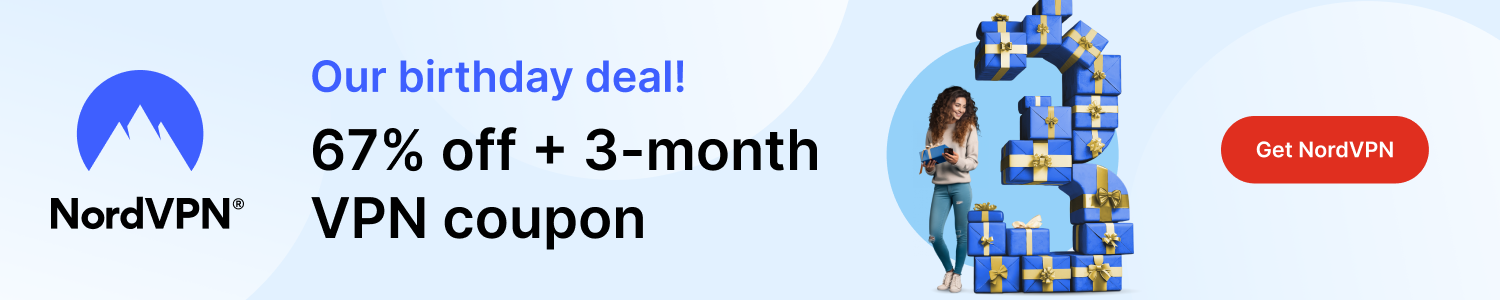
We use and recommend NordVPN because not only is it the fastest VPN, it includes a new feature called Meshnet that makes forwarding a port no longer necessary for most applications. With NordVPN Meshnet, you can connect to your devices from anywhere in the world, completely secure, over a highly encrypted VPN tunnel.
Every time you click on one of our affiliate links, such as NordVPN, we get a little kickback for introducing you to the service. Think of us as your VPN wingman.
Step 2
Now it's time to login to the Huawei HG531 router. To do this you need to open a web browser because the Huawei HG531 router uses a web interface. The web browser you choose to use can be Chrome, Edge, Internet Explorer or any other web browser you want to use.
Once you open the web browser of your choice, find the address bar. The address bar should be located at the top of the page like this:
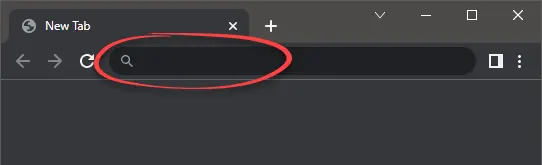
Above is an example of what a web browser address bar looks like. Find the address bar in your router and type in your router's IP address.
The default Huawei HG531 IP Address is: 192.168.1.1
If you have changed your router's IP Address in the past and have forgotten what it was, check out our How to Find Your Router's IP Address guide.
After you have entered the router's IP Address in the address bar, simply press the enter key on your keyboard. You should see the following screen.
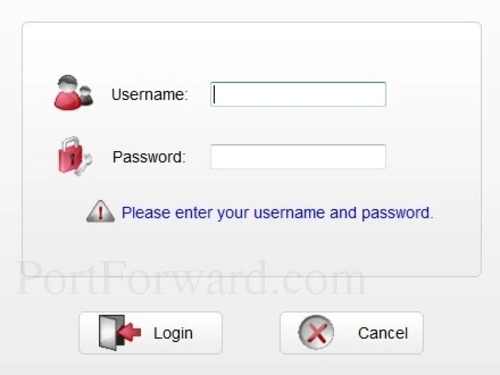
If you see a box asking for the web interface username and password. This is the correct page.
- The Default Huawei HG531 Router Username is: admin
- The Default Huawei HG531 Router Password is: admin
Go ahead and enter the router's username and password. Then click the Login button to access your Huawei HG531 router.
Having Trouble Logging In?
Sometimes the username and password don't work. If this has happened we recommend trying other default Huawei usernames and passwords. Check them out on this Default Huawei Router Passwords page.
If you still can't login to the Huawei HG531 router it is probably because you forgot your router's username and password. We strongly recommend trying our Find Password App. It can help you crack your router's username and password on your home network. (Does not work remotely)
If none of the above helped you access your Huawei HG531 router then it may be time to consider a router reset. A reset erases all previously changed settings, including the router's username and password. This should only be considered after exhausting all other troubleshooting options. To learn more read our How to Reset a Router guide.
Step 3
Once you are logged into the Huawei HG531 router it is time to find the port forwarding section of your router. To do that let's start from the first page:
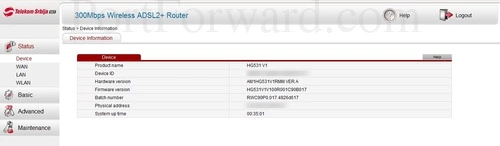
First, click the Advanced option in the left sidebar.
Under that click the new option of NAT.
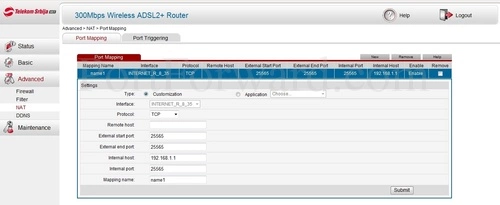
Step 4
Here are the ports to forward for Xbox Live:
- TCP Ports: 3074
- UDP Ports: 3074
If you are looking for the ports for a different application you can find it by either:
- Browsing our List of Games
- Check out our our List of Games by Genre
- See our List of all Applications
Don't forget to sign up for NordVPN's promo deal before it's gone.

You might notice that most of our site doesn't have ads on it. This is because we use partnerships with companies like NordVPN to keep the site running. Thank you for supporting us by using our referral links.
Make sure that the Customization radio button is selected.
Select an available connection using the Interface dropdown box.
In the TCP/UDP box select the protocol that you want to forward these ports over.
If you are just forwarding a single port number then you can simply enter that same number into both the External Start Port and the External End Port boxes. If you are forwarding a range of ports, usually separated by a hyphen, then you need to enter the lowest number of that range into the External Start Port box and then enter highest number into the External End Port box.
Enter the IP address that you want to forward these ports to into the Internal Host box. Note that if you are forwarding ports so you can run a program on a device other than your computer then you can enter your device's IP address into that box instead.
Put the port to forward into the Internal Port box.
Make up a name to put in the Mapping Name box. The name does not have any effect on the functionality of the forward, it's simply there so you can know why it was created.
Click the Submit button when you are done.
Don't forget to click the Submit button after each entry.
Final Open Port Check
Once you have forwarded the ports on the Huawei HG531 router you should test them to see if they opened properly. To do this we recommend using our FREE Open Port Checker in our Network Utilities tool. The Open Port Checker is located in our free trial version. This Open Port Checker is the only one online that has Guaranteed Results. Learn how this is possible in our Check for Open Ports guide.
More Resources
Congratulations on forwarding your ports for the Huawei HG531 router. If you enjoyed this guide, please check out some of our other guides:
- Here's our list of Game Walkthroughs.
- Check out our guide on how to use uTorrent.
- Learn about some Alternatives to Port Forwarding
- Finally, here are some more router specific guides for your **Huawei HG531 **.