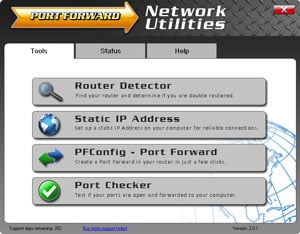Your Huawei E5573Cs-609 router protects your home network by limiting incoming connections from the internet. Sometimes it is necessary to unblock some of those connections like when you want to create a direct connection for gaming, use a specific application, or set up a new device on your network. This process is called forwarding or opening a port. In your Huawei E5573Cs-609 router you many need to open a port, which means assigning a port number or set of port numbers to a specific IP address. This routes the incoming data to the correct device on your network.
To open a port in your Huawei E5573Cs-609 router, follow these important steps:
- Set up a static IP address on the computer or device that you are forwarding ports to.
- Login to your Huawei E5573Cs-609 router.
- Click on the Log In link at the top of the screen.
- Find the Virtual Server section in your Huawei E5573Cs-609 router.
- Find the Settings tab at the top of the screen and click on it.
- Click the Security menu at the left of the screen.
- Click on the option that says Virtual Server.
- Go ahead and create a Virtual Server entry.
The process of opening ports in your Huawei E5573Cs-609 router may seem daunting. Remember, however, that you are not alone and do not have to feel discouraged. Let us walk you through the steps for opening ports in your router. Let's get this figured out!
We think that forwarding a port should be easy. That's why we created Network Utilities. Our software does everything that you need to forward a port.
When you use Network Utilities you get your port forwarded right now!
Step 1
If you want to ensure that your ports remain open even after your device reboots, set up a static IP address in the device that you are opening a port for.
-
Recommended - Our free program will setup a static IP address for you.
â Download Network Utilities today!
-
Or follow our Static IP Address guides to setup a static IP address.
After setting up a static ip address on your devices you need to login to your router.
Step 2
The Huawei E5573Cs-609 router uses a web interface to display router settings. In order to login to the Huawei E5573Cs-609 router you need to use a web browser.
Open your favorite web browser. If you don't have a favorite or are not sure what this means, open up Chrome, Firefox, or Edge. If you are already in a browser window, go ahead and open up a new tab.
We have simplified this step for you with this link: Login to your E5573Cs-609 Router
Find the address bar in your browser window. This is usually found at the top of the page, like in the image below.
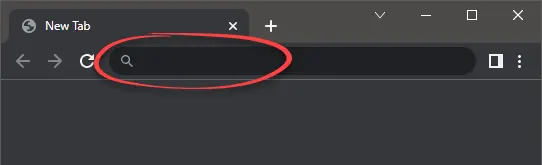
Above is an example of what a web browser address bar looks like. Find the address bar in your web browser and type in your router's IP address.
The default IP address for the Huawei E5573Cs-609 router is: 192.168.1.1
Once you have entered your router's IP address in the address bar go ahead and click the enter button on your keyboard. You should see a box like the one shown below.
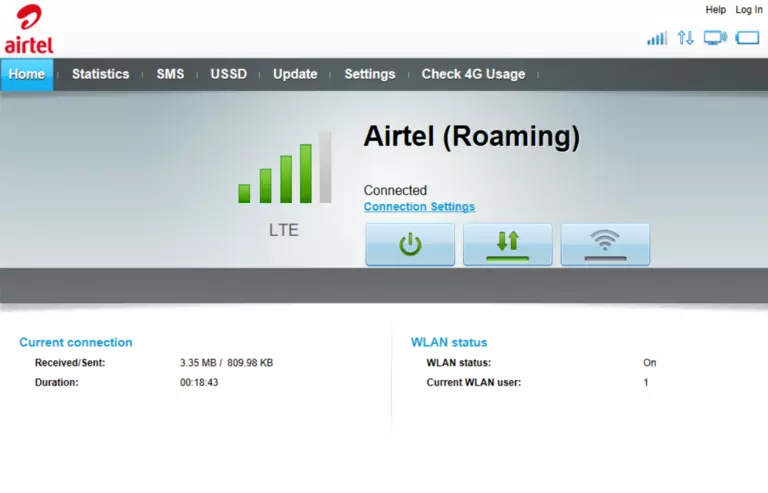
Find the Log In link at the top of the screen and click it.
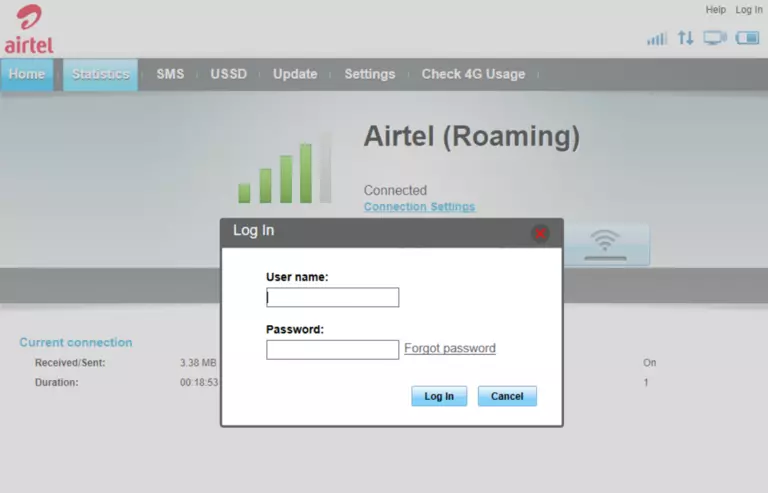
Enter the username and password for the Huawei E5573Cs-609 in the corresponding boxes. Important Note: If you have changed them in the past, you need to enter in those values.
- The default Huawei E5573Cs-609 Router Username is: admin
- The default Huawei E5573Cs-609 Router Password is: admin
To log in to your Huawei E5573Cs-609 router, enter your username and password, and then click the Log In button.
Huawei Username and Password Trouble
If the username and password that you typed in did not work, check out our Default Huawei Router Passwords page for other ideas about possible passwords.
If, after trying the above list of passwords you still can't log in, you may need to reset your router. Learn how to do that by reading our How to Reset a Router guide. After resetting the Huawei E5573Cs-609 router your username and password are reverted back to factory defaults. Router settings may also change when you reset, so make a note of your current router settings before you reset.
Step 3
You should be on your routers home page once you complete logging in. Find the Virtual Server section on the home page of the Huawei E5573Cs-609 router.
- Find the Settings tab located near the top of the screen and click on it.
- Find the Security menu located near the left of the screen and click on it.
- Click the option that says Virtual Server.
You are now on the Virtual Server page.
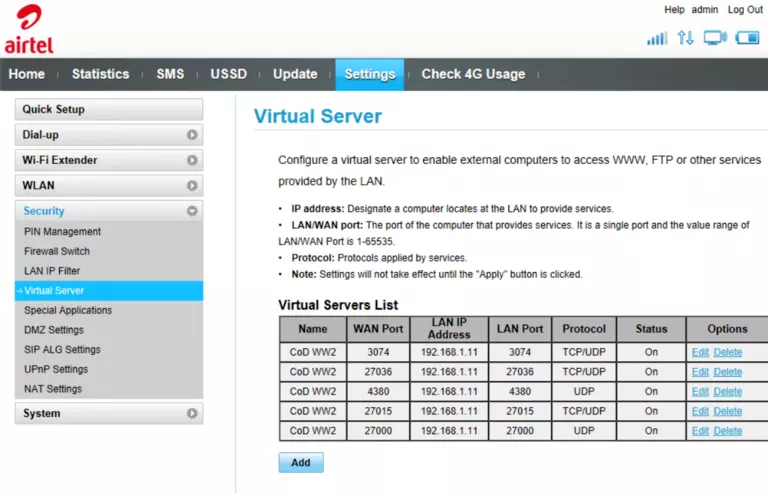
Step 4
Forwarding ports in your router creates a path that allows data to get through your network firewall, and this could lead to malicious traffic on your network. So make sure that you must forward a port before actually doing so. However, the risk is very low, so do not let this warning stop you from making this change if you need to.
Here are the ports to forward for Xbox Live:
- TCP Ports: 3074
- UDP Ports: 3074
If you are looking for the ports for a different application you can find it by either:
- Browsing our List of Games
- Check out our our List of Games by Genre
- See our List of all Applications
Don't forget to sign up for NordVPN's promo deal before it's gone.

You might notice that most of our site doesn't have ads on it. This is because we use partnerships with companies like NordVPN to keep the site running. Thank you for supporting us by using our referral links.
-
Click Add.
-
In the Name box, type in a name for this forward. This will serve as a reminder to you in the future as to why this forward was set up, so give it a name that makes sense to you.
-
Enter the port you want to forward in to both the WAN Port and LAN Port boxes.
-
Find the LAN IP Address box and enter the IP address that you want ports forwarded to. This can be either the IP address of your computer or any other IP address for devices on your network that you want to forward ports for.
-
Select the protocol type of the ports that you are forwarding from the Protocol dropdown box. If your router has the option of Both, then go ahead and select that. Otherwise, select either TCP or UDP as needed. If you need to forward a port for both TCP and UDP, but your router does not have Both, then you will need to create two entries.
-
Make the On selection in the Status drop-down list.
-
When you are completely finished, click the Ok button at the bottom of the page to apply these changes.
Test If Your Ports Are Open
Finally, I strongly recommend testing to see if you forwarded the Huawei E5573Cs-609 ports correctly. To do this you can use our Network Utilities tool, which includes a free Open Port Checker. Open Port Checker is the only online port checking tool that has Guaranteed Results.
Check Out These Helpful Guides:
- Our software called Network Utilities does all of this and more.
- Find detailed tips on how to Setup your router.
- A great list of games and applications that require port forwarding along with their related port numbers.