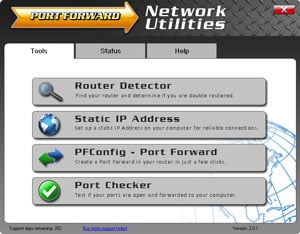The Huawei B970 router has a basic firewall that helps protect your home network from unwanted Internet activity. The firewall blocks incoming connections that you might need to play an online game or program. To solve this you need to open a port. The process of opening a port is normally called a port forward.
- How to setup a static IP address on the device you plan on forwarding these ports to.
- How to login to the Huawei B970 router web interface.
- How to find the port forwarding page in the router's web interface.
- How to setup a port forward for the online game or program of your choice.
We think that forwarding a port should be easy. That's why we created Network Utilities. Our software does everything that you need to forward a port.
When you use Network Utilities you get your port forwarded right now!
Step 1
It is important to setup a static ip address in the device that you are forwarding a port to. This ensures that your ports will remain open even after your device reboots.
- Recommended - Our free Static IP Setter will set up a static IP address for you.
- Another way to get a permanent IP address is to set up a DHCP reservation.
- Or, manually create a static ip address with our Static IP Guides.
This step is important because you want a permanent IP address in your device. If you do not set up a permanent IP address in your device, then when you device reboots it may get a new IP address.
Use a VPN Instead
Have you considered using a VPN instead of forwarding a port? For most users, a VPN is a much simpler and more secure choice than forwarding a port.
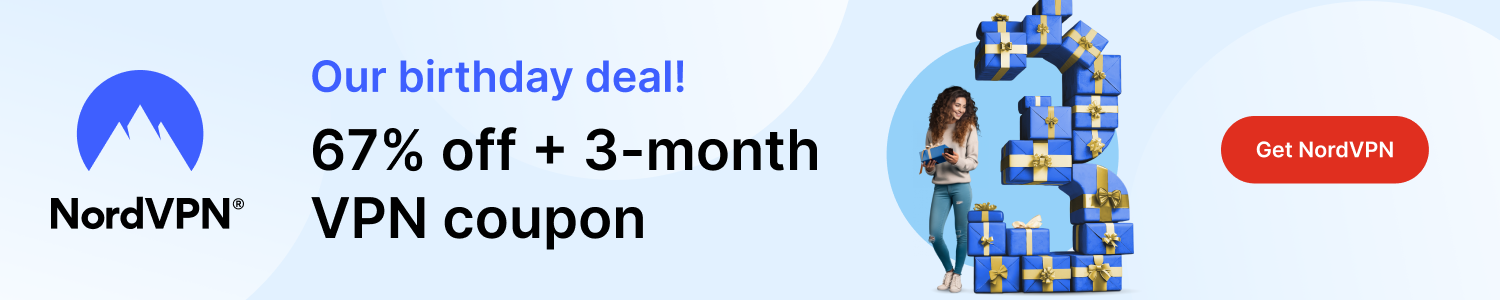
We use and recommend NordVPN because not only is it the fastest VPN, it includes a new feature called Meshnet that makes forwarding a port no longer necessary for most applications. With NordVPN Meshnet, you can connect to your devices from anywhere in the world, completely secure, over a highly encrypted VPN tunnel.
Every time you click on one of our affiliate links, such as NordVPN, we get a little kickback for introducing you to the service. Think of us as your VPN wingman.
TIP: Write this static IP address down. You need it in Step 4.
Step 2
We can now login to the Huawei B970 router. This router has a web interface meaning you need to open it using a web browser. It usually doesn't matter which one you decide to use, simply pick your favorite browser such as Chrome, Edge, Internet Explorer, or Firefox.
Open up your web browser and find the address bar. This is what it looks like:
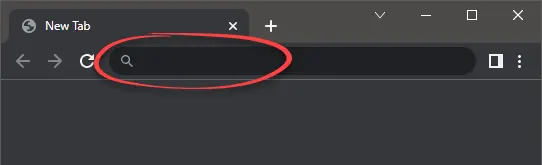
Above is an example of what a web browser address bar looks like. Find the address bar in your router and type in your router's IP address.
The default Huawei B970 IP Address is: 192.168.1.1
Now press the Enter key. If everything was correct you will see a login screen like this:
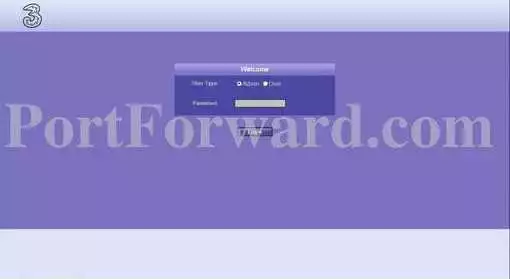
If you do not see some kind of authentication screen you will need to see if the router's IP address was changed. To do this follow the directions on this How To Find Your Router's IP Address page.
You should see a box prompting you for your username and password.
- The Default Huawei B970 Router Username is: admin
- The Default Huawei B970 Router Password is: password
Enter your username and password, and then click the Login button to log in to your Huawei B970 router.
Huawei Usernames and Passwords
If your username and password do not work then please visit our Default Huawei Router Passwords page.
You can use our Find Password App to help you guess your username and password.
If you still can't login to your router because you forgot your Huawei B970 router username and password, use our How to Reset a Router Password guide to set your Huawei B970 router back to its factory settings.
Step 3
Now we need to find the port forwarding section in your router. Here's how you do it. Starting from the Basic Status page in your router:
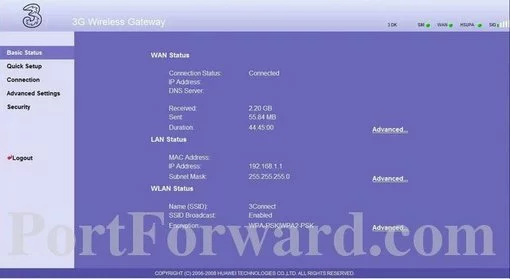
First, click the Security option in the left sidebar.
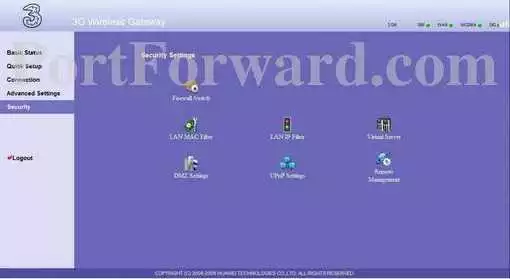
Next, click the Virtual Server option. This is in the center section of the page on the right.
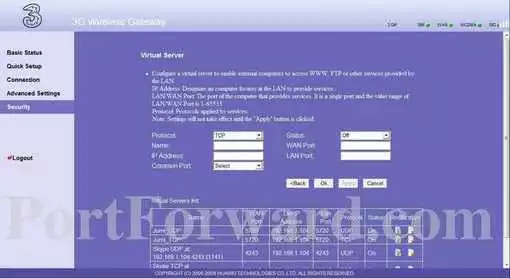
You should now see the page above. This is the correct page to make a port forward entry.
Step 4
Here are the ports to forward for Xbox Live:
- TCP Ports: 3074
- UDP Ports: 3074
If you are looking for the ports for a different application you can find it by either:
- Browsing our List of Games
- Check out our our List of Games by Genre
- See our List of all Applications
Don't forget to sign up for NordVPN's promo deal before it's gone.

You might notice that most of our site doesn't have ads on it. This is because we use partnerships with companies like NordVPN to keep the site running. Thank you for supporting us by using our referral links.
Select the required protocol for these ports from the Protocol dropdown box.
Enter the name of the program into the Name box. It doesn't really matter what you put into this box, but something that will remind you why these ports are being forwarded is be a good idea.
Enter the IP address that you want to forward these ports to in the IP Address box. You can enter either the IP address of your computer or the IP address of another computer or device on your network.
In the Status dropdown box select On.
Put the same port number into both the WAN Port and the LAN Port boxes.
Click the Ok button when you are finished.
When you are finished click the OK button.
Test if Your Ports are Open
Now that you have forwarded ports on the Huawei B970 you should test to see if your ports are forwarded correctly.
To test if your port has been properly forwarded, you can use our Network Utilities tool, which includes a free Open Port Checker. Our Open Port Check tool is the only online port checking tool with Guaranteed Results.
More Info...
Check out our other guides. We have a growing list of free gaming, networking, and software guides here at portforward.com.
Our other site setuprouter.com can help you setup a secure home network with your exact router.